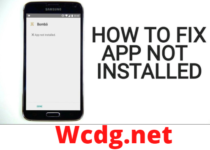How to fix the Zoom error code 5003?
Zoom is very big, and trendy software nowadays. It comes in the light because its use becomes common, and very frequent in the situation of pandemic COVID 19. Zoom has become famous during COVID 19, because everyone is following social distancing, and hence working from home. Other than working from home, students are also having their classes online. So, Zoom helps in video calling with each other, or with a group. Not only working, or educational video calling is there, Zoom also helps you to be in touch with your friends, and relatives.
Zoom has replaced popular apps like Skype, and Google Duo, because of its features. But sometimes it acts as a barrier between you and the person with whom you are meeting. Sometimes, what happens is your important meeting to about to start, and you are unable to connect to Zoom, because of the Zoom error 5003. These errors occur due to antivirus protection program, and network firewalls.
But don’t worry, these errors can be fixed easily by following some basic tricks. The following are the tricks to fix the error code 5003 of Zoom.
How to fix the Zoom error code 5003?
- ZOOM APP TO BE RESTARTED: This should be your first step. Because it can clear unnecessary memory, and gives a faster user experience. For this wait for some seconds, and then open the Zoom app to check that the issue is resolved or not.
- PHONE OR PC SHOULD BE RESTARTED: Whatever modern technology device you are using, whether mobile or PC, it should be restarted. Because restarting or rebooting resolved many issues. Restarting the device removes unnecessary cache, hence free up RAM and speed up the device along with its app. After restarting your device, wait for 1min and then open the app. Check whether the Error 5003 is still popping up.
- ANTIVIRUS AND VPN SHOULD BE DISABLE: We all know that antivirus and VPN software provides security to our devices. But sometimes poor quality antivirus and VPN cause connection problems. Temporary disable this antivirus and VPS, and then check, is error still popping, if yes, then we will recommend you to use a better quality of antivirus, and VPN.
- ZOOM APPLICATION SHOULD BE UPDATED: Updating any app removes bugs, and hence speed up the performance. Updates fix up the bugs. Whichever device you are using, it should update the Zoom app.
- THE STATUS OF ZOOM SERVES SHOULD BE CHECKED: The connectivity issues may occur due to server problems. Although the Zoom app is providing robust serves, that takes a few seconds to resolve the server problem.
- CHOOSE OTHER METHOD TO JOIN ZOOM ROOM: Sometimes, the Zoom error 5003 occurs due to the wrong method of joining. If you are joining the Zoom room using the link, then this issue can occur. We suggest you join the Zoom room with a particular meeting I’d, and password, rather than joining with the link.
- REJOIN THE ZOOM ROOM: To join any meeting, or conference, so many peoples login together. Joining the room at the same time creates error. Hence, wait for 5 minutes then join the meeting again.
- CHECK THE INTERNET SPEED: Weak internet connection causes dis-connectivity. Therefore, check the speed of the internet. If the speed is weak, then solve this issue, so that you can solve the error 5003.
If you apply the above-mentioned tricks, you will resolve the Zoom error 5003.