How to Fix App Not Installed In Android (Redmi, Samsung, Realme, Oneplus)
We all are using smartphones today and to enjoy the best experience of smartphones, we install the apps on our phone. For that, we go to the Play Store and enter the app name in the search or sometimes we download it from any other website.
As it happens that when we try to install the application, we have to face any issue of application not installed error, which is quite irritating and annoying. That’s why today in this article, we will tell you How to fix an app not installed error on your smartphone.
This error you may face in your smartphone of Samsung, realme, redmi, Poco and other mobile phone.
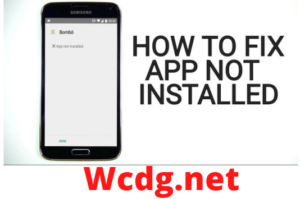
How to Fix App Not Installed In Android
So, now we will tell you some methods through which you can solve the error of App not installed. Here we go –
1. Change the codes
The first method we are telling you is to fix the issue by changing the codes. Just follow the steps as given below _
- First of all, you have to go to the Play Store and search for the Apk Editor Pro or Apkparser.
- After finding the app, just install it on your phone, and wait until the installation finishes.
- Now just open the application and just tap on the ‘Select an Apk file’ option on the first screen.
- There you have to locate your desired app and then tap on the app.
- Now you have to click on the Common Edit option.
- Now you have to change the location of the app to the Internal only option and there you can also change the version code as per your need.
- After doing all the changes, now don’t forget to tap on the Save button at the bottom and then go for the modified version of that app.
So these are the steps that you have to follow for fixing the issues of the app not installed. Let us know one more method of fix the app not working error.
2. Disable the Google Play Protect
Google Play Store plays an important role in an app installation error. So you have to disable the Google Play Protect to fix the error for permanent. Just follow the steps that we are providing –
- At first, you have to open the Play Store on your smartphone.
- Now, you have to click on the hamburger icon at the left corner side.
- Just tap on the Play protect from the drop-down menu.
- Now just click on the Settings option at the top right corner of the screen.
- There you will get an option of ‘Scan devices for security threats’. Now disable the toggle by tapping on it.
- Now you can install the application on your phone.
That’s it, by disabling the option, you will able to install the application on your phone.
Conclusion
So, these are the ways through which you can fix the app not installed error. Both the methods that we have given are quite easy to implement, just follow the steps properly. Still, if you have any doubts related to this article then you can tell us in the comment section, we will try to revert you as soon as possible.

