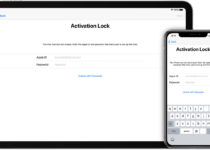How to fix PUBG server is busy, please try again later
PUBG is a very popular mobile game that has many downloads and users get addicted to the game because of its amazing features and graphics. Recently PUBG has updated its game and now many users are facing a common error of server busy. If you are also facing the server issue while going for a match then don’t worry, we will help you to get rid of this error.
How to fix PUBG server is busy, please try again later
As we have seen that many peoples are facing this error after the new update. But don’t worry, we will provide you some methods through which you can fix this issue.
1. Close the incompatible software
As we have seen that there are some software, which doesn’t work with Steam. When both applications and steam run together, it makes issues in connection. So we are providing you the step by step guide about how to close the software or applications running in the background.
- First of all, you need to press Ctrl + Alt + Del together and then choose the Task Manager option.
- Now you have to switch to the startup tab to view the list of programs.
- Now just check in the list, which programs applications are not compatible with steam. If you find some, then just tap on it.
- Now just tap on the Disable option to prevent this error in the future.
That’s it, when you close the background running applications, then you will be able to play your game without any interruption. Let us know some more methods.
2. Reset the DNS configuration
It is possible that if the DNS configuration of your operating system is corrupted then you may face some errors while playing games. So it is necessary to refresh the DNS configuration and for that, we need to add some commands in the command prompt. Just follow the steps to know the process of doing it.
- First of all, you need to press the Windows key with the R button to open the run dialogue box.
- After opening the dialogue box, just press CMD and press Enter.
- Now in the command prompt, just enter the following command as given below.
ipconfig /flushdns
netsh int ipv4 reset
netsh int ipv6 reset
netsh winsock reset
ipconfig/ registerdns
That’s it, now just restart your PC and check whether the issue has been solved or not.
3. Change IP configurations
The game error also comes because of wrong IP configuration settings. That’s why now we will tell you the perfect IP configuration settings to fix the PUBG server busy error. Just follow the steps –
- First of all, you need to press the Windows key with the R key to open the run dialogue box.
- Then enter ncpa.cpl in the empty field and press enter.
- Now you have to right-click on the network adapter that is connected and then tap on the properties option.
- Then you have to untick the Internet Protocol version 4 and Internet Protocol version 6 from the given options.
That’s it, by doing these settings, you will be able to fix the PUBG server busy error.
CONCLUSION
So these are the methods that you need to implement to fix the PUBG server busy error. These are the basic settings and users can’t wait to wait to play the game. If you have any queries related to this article then you can ask us in the comment section.